- Published on
AWS CDK: Deploy Cloud Resources with Typescript
- Authors

- Name
- Gbenga Oni
- @gbxnga
Learn Hand-On AWS Cloud EngineeringHERE
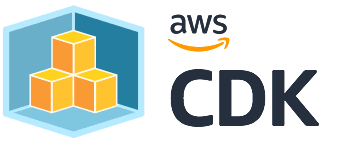
Introduction
In this post, I will describe how to use programming languages to provision resources/infrastructure on AWS.
We will use Typescript to deploy an AWS EC2 instance and an S3 bucket. We will then updated these resources, and finally delete them.
The AWS Cloud Development Kit (AWS CDK), an open source framework, enables the provision of cloud resources using your everyday programming resources.
Requirements
1. AWS Account
2. AWS CLI configured with default account
3. Node.js (>= 10.3.0) & NPM
4. TypeScript (>= 2.7)
Install AWS Cloud Development Kit
The AWS CDK commandline tool are developed in Typescript and run on Node.js. We need to install AWS CDK globally:
npm install -g aws-cdk
Check that CDK is installed and ready for use:
cdk --version
Set up the Application
Let's create the application
Create Application Directory
Create the application directory names my-cdk and navigate to it:
mkdir my-cdk
cd my-cdk
Initialize Application
The cdk init command is used to initialize a CDK application using the below format.
cdk init --language LANGUAGE [TEMPLATE]
Initialize the application:
cdk init --language typescript
The above command will create a CDK application with a Typescript language. Other programming language options include Python, Java and C#.
AWS CDK initialization
Compile the Application
Compile the prgram with the following command:
npm run build
The app will now be compiled.
You can get a list of stacks in the app:
cdk ls
You should see:
MyCdkStack
Adding Amazon EC2 to AWS CDK Application
Install the @aws-cdk/aws-ec2 package
npm install @aws-cdk/aws-ec2
Define Amazon EC2 Instance in the Stack: lib/my-cdk-stack.ts
import * as cdk from '@aws-cdk/core';
import ec2 = require('@aws-cdk/aws-ec2');
export class MyCdkStack extends cdk.Stack {
constructor(scope: cdk.Construct, id: string, props?: cdk.StackProps) {
super(scope, id, props);
const vpc = new ec2.Vpc(this, 'MyCDK-VPC');
const securityGroup = new ec2.SecurityGroup(this, 'MyCDKSecurityGroup', {
vpc,
securityGroupName: "MyCDK-SG",
description: 'Allow ssh access to ec2 instances from anywhere',
allowAllOutbound: true
});
securityGroup.addIngressRule(
ec2.Peer.anyIpv4(),
ec2.Port.tcp(22),
'allow public ssh access'
)
const linux = new ec2.AmazonLinuxImage({
generation: ec2.AmazonLinuxGeneration.AMAZON_LINUX,
edition: ec2.AmazonLinuxEdition.STANDARD,
virtualization: ec2.AmazonLinuxVirt.HVM,
storage: ec2.AmazonLinuxStorage.GENERAL_PURPOSE,
});
new ec2.Instance(this, 'MyCDKInstance', {
vpc,
machineImage: linux,
instanceName: 'mycdkinstancename',
instanceType: ec2.InstanceType.of(ec2.InstanceClass.T2, ec2.InstanceSize.MICRO),
})
}
}
Code Breakdown
Create a new VPC
A VPC is a required property of the instance so we create a new one:
const vpc = new ec2.Vpc(this, 'MyCDK-VPC');
Create a Security Group
We create a Security Group on the VPC
const securityGroup = new ec2.SecurityGroup(this, 'MyCDKSecurityGroup', {
vpc,
securityGroupName: "MyCDK-SG",
description: 'Allow ssh access to ec2 instances from anywhere',
allowAllOutbound: true
});
Create Addressing Rule for the Security Group
securityGroup.addIngressRule(
ec2.Peer.anyIpv4(),
ec2.Port.tcp(22),
'allow public ssh access'
)
Describe a Machine Image
We described a machine image with properties like virtualization and storage.
const linux = new ec2.AmazonLinuxImage({
generation: ec2.AmazonLinuxGeneration.AMAZON_LINUX,
edition: ec2.AmazonLinuxEdition.STANDARD,
virtualization: ec2.AmazonLinuxVirt.HVM,
storage: ec2.AmazonLinuxStorage.GENERAL_PURPOSE,
});
Create the Instance
Finally, we use the instance constructor to create an instance names MyCDKInstance:
new ec2.Instance(this, 'MyCDKInstance', {
vpc,
machineImage: linux,
instanceName: 'mycdkinstancename',
instanceType: ec2.InstanceType.of(ec2.InstanceClass.T2, ec2.InstanceSize.MICRO),
})
Adding S3 to AWS CDK Application
Install the @aws-cdk/aws-s3 package
npm install @aws-cdk/aws-s3
Import the package:
import s3 = require('@aws-cdk/aws-s3');
Then define the AWS Bucket in the Stack in the MyCdkStack class constructor:
new s3.Bucket(this, 'MyCDKBucket', {
versioned: true,
bucketName: 'mycdkbucketname',
publicReadAccess: true
});
We have specified 3 properties for the bucket: versioned and bucketName. The versioned property being set to true enables versioning for the S3 bucket. The publicReadAccess property that allows public read access to the objects in the bucket.
The finally code should look like this:
import * as cdk from '@aws-cdk/core';
import ec2 = require('@aws-cdk/aws-ec2');
import s3 = require('@aws-cdk/aws-s3');
export class MyCdkStack extends cdk.Stack {
constructor(scope: cdk.Construct, id: string, props?: cdk.StackProps) {
super(scope, id, props);
const vpc = new ec2.Vpc(this, 'MyCDK-VPC');
const securityGroup = new ec2.SecurityGroup(this, 'MyCDKSecurityGroup', {
vpc,
securityGroupName: "MyCDK-SG",
description: 'Allow ssh access to ec2 instances from anywhere',
allowAllOutbound: true
});
securityGroup.addIngressRule(
ec2.Peer.anyIpv4(),
ec2.Port.tcp(22),
'allow public ssh access'
)
const linux = new ec2.AmazonLinuxImage({
generation: ec2.AmazonLinuxGeneration.AMAZON_LINUX,
edition: ec2.AmazonLinuxEdition.STANDARD,
virtualization: ec2.AmazonLinuxVirt.HVM,
storage: ec2.AmazonLinuxStorage.GENERAL_PURPOSE,
});
// The code that defines your stack goes here
new ec2.Instance(this, 'MyCDKInstance', {
vpc,
machineImage: linux,
instanceName: 'mycdkinstancename',
instanceType: ec2.InstanceType.of(ec2.InstanceClass.T2, ec2.InstanceSize.MICRO),
})
new s3.Bucket(this, 'MyCDKBucket', {
versioned: true,
bucketName: 'mycdkbucketname',
publicReadAccess: true
});
}
}
Deploy Infrastructure with AWS CDK
npm run build
Synthesize Cloudformation Template Synthesize an AWS Cloudformation Template for the CDK Application with the following command:
cdk synth
This process executes the CDK application and generates a corresponding Cloudformation template for the application.
The Cloudformation Template is outputed. You can then see the resources we have described.
To deploy the application, run:
cdk deploy
Make sure you are running the command in the application directory and that you have configured your AWS CLI with your account credentials.
Depending on whether the deployment will change the infrastructure security posture or not, you may be promted with the information about such changes and required to confirm them before the stack is deployed.
Type in y then click ENTER. The Stack is now deploying.
The deploy command synthesizes an AWS CloudFormation template from the appplication's stack, and then uses AWS CloudFormation to deploy it in your AWS account.
Wait for some moment while Cloudformation deploys the resources.
Navigate to AWS console in your browser, the open Cloudformation, you should see the Stack already deployed with the described resources.
Modify AWS CDK Stack
Configure the bucket to remove public access by setting the publicReadAccess property to false:
new s3.Bucket(this, 'MyCDKBucket', {
versioned: true,
bucketName: 'mycdkbucketname',
publicReadAccess: false
});
Update EC2 instance type from t2.micro to t2.medium:
new ec2.Instance(this, 'MyCDKInstance', {
vpc,
machineImage: linux,
instanceName: 'mycdkinstancename',
instanceType: ec2.InstanceType.of(ec2.InstanceClass.T2, ec2.InstanceSize.MEDIUM),
})
Compile:
npm run build
Evaluate differences between the current changes and the deployed app, think Cloudformation Change Set:
cdk diff
The diff shows that the public read access of the S3 bucket is now removed from the bucket policy and the InstanceType changed from t2.micro to t2.medium.
Deploy changes:
cdk deploy
The Stack will now be updated
Delete CDK Stack
To teardown and delete the applications resources:
cdk destroy
You will be asked if you are sure. Type yes and click ENTER.
The Stack and resources will now be deleted.
Conclusion
In this post, you have learned about AWS Cloud Development Kit. You created a CDK application in Typescript then went ahead to describe and deploy the resources in the Stack.
